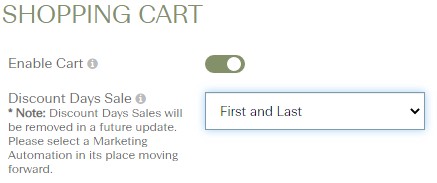Sales that automatically run for a specific number of days (rather than running on specific dates) are called Discount Day Sales.
For these sales to work properly, you will need to know how many days your galleries are going to be active. For example, if your galleries are setup to be active for 90 days, you should know that before trying to set this type of sale up.
***Please note that you can use the instructions below or you can use our new Marketing Automations. The Discount Days sales can be setup using the Early Bird and Gallery Expiration sale options.
Setting Up the Sale
A discount day sale can be setup as follows:
- From the main menu, click Selling » Sales & Coupons.
- Click the Create New Sale or Coupon Code button.
- Select Create a Sale » Discount Days Sale.
- Provide a Name for your sale. This name is only visible to you.
- Add a Sale Title if you wish to.
-
This title is displayed above the sale description within your gallery to your clients. If no title is provided, "Sale!" will be used as the title in its place.
A couple of common sale titles include "Custom Appreciation Sale", "Friends & Family Discount", "Limited Time Sale", "Print Sale", or simply "Sale!"
-
- Within the Discount Period area define how long your sale should run, starting on the first day that the gallery is activate. For example, if a gallery is activated on July 3rd, setting the sale to run from days 1 through 10 would cause the sale to run from July 3rd to July 13th.
- Assuming a 90 day life on a gallery, if you'd like to setup a sale that runs at the beginning of the gallery's life AND at the end of the gallery's life, you could set it up something like this:
- Days 1 - 14, 20% Off
- Days 15 - 85, 0% Off (this is used as placeholder and isn't shown to your clients)
- Days 86 - 90, 25% Off
- Click the Save button to save your discount.

Adding the Sale to Your Galleries
After you've created the Discount Days Sale, you'll need to apply the sale to your gallery(s). To do that, do the following:
- From the main menu, click Photos » Galleries.
- Click on the name of your gallery.
- Scroll down to the Shopping Cart section within the preferences.
- Select your sale from the Discount Days Sale droplist.
- Click the Save button to save your changes.