Since your gallery list displays only your active (non-expired) galleries by default, the first step to reactivating a gallery is to display your expired galleries by doing the following:
- Head to the main menu and click Photos » Galleries.
- Once you're viewing the list of galleries, click the drop down box labeled Quick Filter.
- Choose the Expired Galleries option.
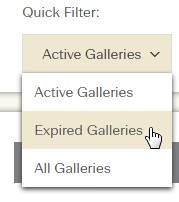
Once your expired galleries are being displayed, you can reactivate your gallery as follows:
- Click on the name of your gallery and scroll down to the Access section.
- Set the Status to Allow Visitor Access.
- Set the Active Days to a number high enough to reactivate the gallery. Note: this number counts up from the date that the gallery was first activated. The maximum is 9999 days.
- Click Save.
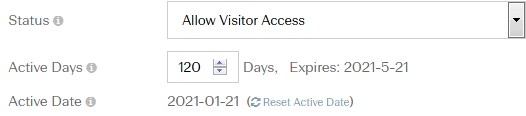
To Enable Multiple Expired Galleries at One Time
This option is helpful when you want to run a sale on previously expired galleries.
- Head to the Photos » Galleries page
- In the upper right under Quick Filter: choose Expired Galleries
- Also in the upper right corner make sure you have chosen the List View option (three lines).
- Put a check mark next to any gallery that you want to quickly reactivate.
- Click the Actions box in the upper right
- Click Change Expiration Date.
- Select the date that each of these galleries would expire.
- Click Save.
Each of those galleries will automatically be activated and will also expire automatically on the date you selected.